fresco
About Fresco
Fresco is an exciting new project that brings Network Canvas interviews to the web browser.
It allows you to take any existing Network Canvas protocol file, upload it to your own private instance of the app, and then share a URL with participants to allow them to complete the interview on their own device.
The interview experience for participants is identical to that of the desktop applications, but the management of protocols, participants, and data is all conducted through a secure web-based dashboard.
Although Fresco does not add new features to Network Canvas, it provides an entirely new way to conduct interviews using your existing Network Canvas protocols.
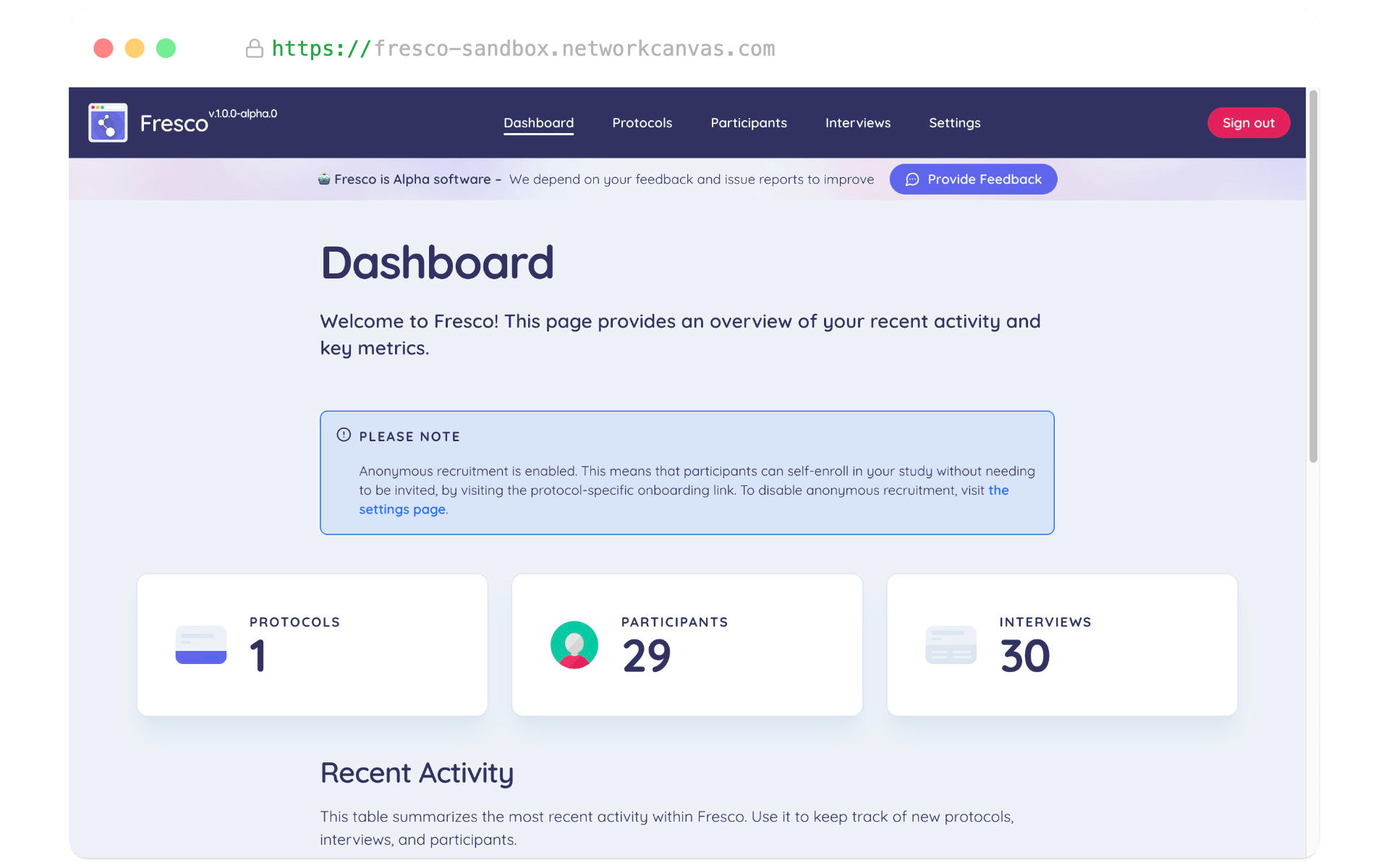
Jump straight In
If you would like to jump straight in and try Fresco, you can visit the sandbox to explore the features of Fresco without needing to deploy it on your own.
Alternatively, you can read the deployment guide to learn how to deploy Fresco for your own study.
Otherwise, you can read on to learn more about the features and functionality of Fresco, and how it differs from the desktop applications.
What is Fresco?
We see Fresco as a way to make conducting Network Canvas interviews more accessible, and to provide researchers with more flexibility in how they conduct their studies. We heard throughout the development of the desktop applications that researchers wanted to be able to conduct interviews remotely, and these calls were only amplified by the COVID-19 pandemic.
We also found that many researchers struggled with the workflow of the desktop applications, and in particular with managing protocol deployment and the aggregation of data.
Fresco is our response to these challenges. It allows researchers to conduct interviews remotely, and to manage their studies (including the management of protocols and participants, and interview data) through a centralized web-based dashboard.
We also see Fresco as a milestone in the development of Network Canvas Studio, which will be a web-based platform for designing and conducting interviews that we hope to complete in the coming years.
It is important to remember that Fresco does not replace the desktop applications, but rather provides an alternative way to conduct interviews. The desktop software will continue to be supported, and may be a better choice for your study depending on your specific needs.
Fresco is also a pilot project, with modest scope and aims. We will not be adding significant new functionality to Fresco over its lifespan, but we are actively seeking feedback from users to help us improve it and to shape the direction we take with Studio.
Features and Functionality
Fresco includes features to support participant management, protocol management, and data export. It is also designed to be 100% compatible with all existing Network Canvas protocols. Below you can find a brief overview of the features and functionality of Fresco.
Study Management
- Dashboard - A researcher-facing area of the app that provides an overview of your study, and allows you to manage protocols, participants, and interviews. Secured with a login.
- Activity feed - A real-time log of all significant activity that has taken place in your study. This includes when participants start and complete interviews, and when protocols are uploaded or deleted.
- Protocol compatibility - Fresco is 100% compatible with all existing Network Canvas protocols.
Recruitment
- Recruitment modes - Two types of recruitment are supported, and can be used individually or in combination:
- Anonymous recruitment - Participants can self-enroll in the study using an anonymous onboarding URL. The app will automatically generate a unique participant ID for each participant.
- Known participant roster - You can provide a roster of participants, including a label and an identifier, which will be used to generate unique participation URLs for every participant. This URL can be shared with participants to allow them to self-enroll in your study.
- Bulk participant import and export - Participants can be added to the study in bulk by uploading a CSV file, and can be exported in the same way allowing interoperability and portability between systems.
- Integration with external survey tools - Fresco allows an identifier to be passed to the app via the onboarding URL, which can be used to link participants to external survey tools. See the advanced topic article on integration with other survey tools for more information.
Data Management
- Full data export - Data can be exported from the interviews page with a variety of export options that mirror those in Interviewer.
- Incomplete interview export - A CSV of incomplete interviews can be exported from the interviews page. This can be useful for sending reminders to participants who have not yet completed their interview.
Key Differences between Fresco and the Desktop Apps
There are several key differences between Fresco and the desktop applications that you should be aware of:
- Fresco is a web-based platform for administering Network Canvas interviews. It is not a replacement for the desktop applications, but rather a new way to conduct interviews. Fresco works with all existing Network Canvas protocols, and does not add new features to Network Canvas.
- In Fresco, interviews are completed in a browser by visiting a URL. This means that interviews can be conducted remotely, and participants can use their own devices to complete the interview. Note that mobile phones are not supported!
- Interview management is also conducted in the browser via a researcher facing dashboard. Protocols, participants, interviews, and settings configuration can all be managed through the browser interface.
- Fresco stores all data in a database. This means that data is stored on a server on the internet, rather than on a local computer. This has implications for data security and privacy, and means that you will need to consider the legal and ethical implications of using Fresco.
- You are responsible for hosting and maintaining Fresco on your own servers. This means that you will need to have some technical knowledge to deploy and maintain Fresco.
- Fresco is a pilot project and does not yet support all of the features of the desktop apps. For example, custom node label workers are not implemented, and videos and audio cannot autoplay on first load due to browser limitations. For a full list of known issues, see the known limitations section below.
Known Limitations
Because of the nature of the web platform, some features from Interviewer could not be implemented. These include:
- Custom node label workers are not implemented. This would have posed a potential security risk, so we made the decision not to implement them. If you were using this feature and need help with an alternative, please contact us.
- Videos and audio on your information screens cannot autoplay on first load due to browser limitations. Participants must have interacted with the interview before media can autoplay.
- The 'Use fullscreen forms' visual preference is not supported. This preference was useful for devices that have large software keyboards, such as tablets. However, Fresco is designed to be used on a desktop or laptop computer, and so this preference is not necessary.
- The interaction sounds feature introduced in the last release of Interviewer has not been brought over to Fresco yet.
- When exporting data, the "use screen layout coordinates" feature uses a hardcoded screen size of 1920 x 1080. Please note that this does not correspond to the screen size used by your participants. This change was necessary because the screen size can no longer be assumed to be static throughout the interview.
Next Steps
To explore Fresco and learn how to use it, we recommend you start with the following resources:
- Deployment Guide - To learn how to deploy Fresco for your own studies, read about the deployment process and follow the deployment guide.
- Using Fresco - To learn how to use Fresco in practice, read the using fresco guide.
- Fresco Sandbox - A shared example deployment hosted by the project team, where you can explore the features of Fresco without needing to deploy it on your own.
Should you encounter issues, we encourage you to use the search function at the top of each page, read our FAQ, or visit our community forum for support.